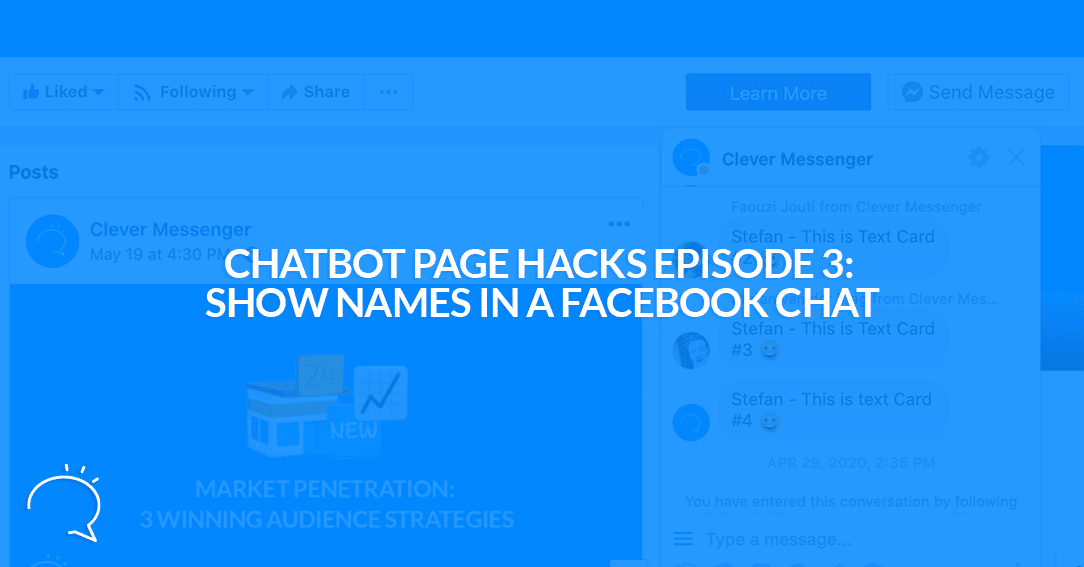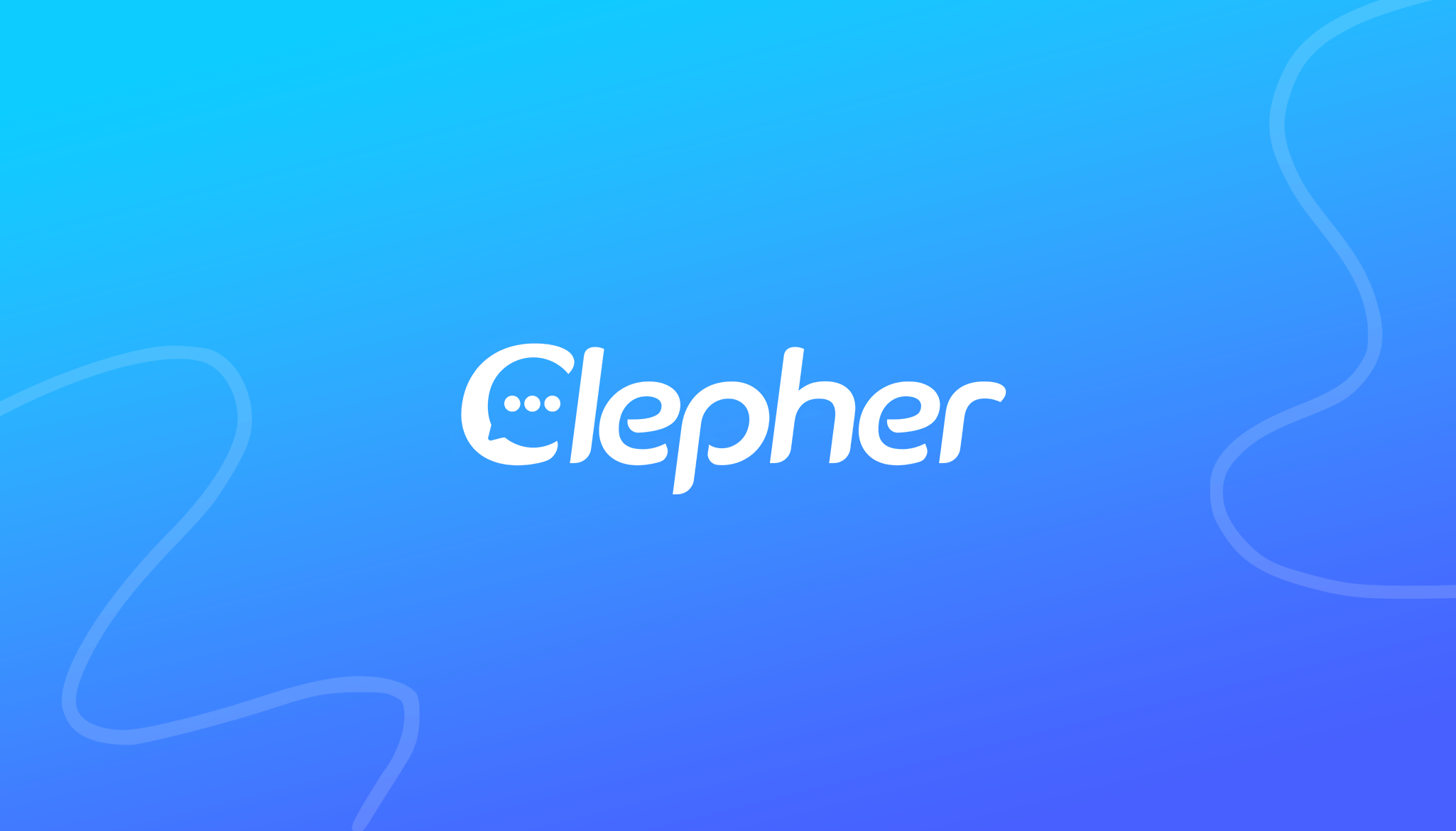Did you know you can show-off your name in your Facebook Messenger chat? Yes, you can! Not only your name but the name of your support agents too! In episode 3 of Chatbot Page Hacks, I’m revealing how you can do this too. Now, we thought this would be cool to share with you because we stumbled on this by accident. Up until stumbling on this idea we thought it was only possible through our app, Clepher, by using the Messenger API. However, it seems to be a native option provided by Facebook. That said, though, the option provided by Facebook is limited. In this episode of Chatbot Page Hacks, I show you where the limitations are, and how you can overcome them with Clepher.
Chatbot Page Hacks – Episode 3:
Chatbot Page Hacks – Episode 3, Summary:
To summarize, to have your show your, or the names of your support agents, to whoever is chatting with you. Find a big headline in your page settings, called: “During a Messenger Conversation”. This is exactly where you can enable the option, and add more special sauce. However, the Facebook native feature comes with some limitations, one of them is that you can only choose 1 profile photo. However, with Personas through Clepher, you’re able to specify a persona to each Support agent and/or team member. Clever’s features more ingenious ways of this Persona feature, for instance, you’re able to change Personas in Flows. Meaning, you can make this part of your automation! That said, if you’re curious to learn how to add a chatbot to your Facebook Page… Give Clepher a try, and use it to easily attach a chatbot to your page.
Watch this video to make sure how you can optimize your Facebook Page for getting more messages
Following below is a lightly edited transcript of the video:
Stefan van der Vlag: Hey guys, it’s Stefan again. And in this short little video, video number 3, episode number 3, I should say from the Bot Hacks series. This is about how to, basically specify, from whom the message is coming from once, once you’re talking from a Live Chat on your Facebook, or from your Facebook page, to another customer. So we have got this option going on inside Clepher as well, and it does do a better job, but to be honest this is something you would like to know if you don’t got Clepher yet. As it allows you to be more transparent to your subscribers and customers, or visitors, rather, that are talking to your page.
Stefan van der Vlag: It’s all about this stuff right here. As you can see this, once this bot started talking today, you could see that there was no indication of from where these messages were coming from, or rather from who this message was coming from. This, because this was a Bot Message. This is basically the chatbot talking to me in this case. And it doesn’t really specify from whom that message coming.
Stefan van der Vlag: However, there is a Facebook option that allows you to specify, once there is a live chat ongoing that the opposing party, it’d be the subscriber, the customer or the visitor can actually see to whom they are talking to. In this case we are currently watching the page, the Clepher page, from a visitor perspective. And that’s why I can see my own name right here, Stefan from Clepher is actually responding back to me with talking. Yeah. So it’s pretty easy to actually set up. So let me just demonstrate this really quick to you and then also hop over and to Clepher itself. And show you the differences that this native Facebook option has as opposed to our option.
Stefan van der Vlag: This is I think a recently, a feature that they added recently because as far as I understood it, personas and changing or showing the name, your name, or your supports agent’s name to a visitor that’s talking to your page was only able to be managed through the messenger API. However, going through this series myself and thinking about certain subjects to talk to you about. I actually found this be, just being updated in my, in our pages right here. So I thought that would be an interesting video.
Stefan van der Vlag: Uh, anyway, let me just dive in right away. Once you are looking at your Page from the Admin Perspective, that is at facebook.com/your-page-name. Then navigate to settings right there and then go to the messaging tab right there on the left. Click on it. It redirects you to this page right there. And all the way on the bottom you see a big headline: “During a Messenger Conversation”. And where it says, show who’s sending messages on the behalf of your page you simply enable that right here.
Stefan van der Vlag: Then, you can choose to disable or enable the display name. In this case, we need to set it to “on”. And then we can change or upload a different photo. So, it won’t show the Clepher logo in this case or your page profile picture in this case. But the one you actually upload right here and then you can choose between full name, first name and the initial of the last name and the first name, initial of the first name and last name, the last name, and only the initials. And you can see that there are some people from support added to on our side as well.
Stefan van der Vlag: And they actually their name will actually be replaced as well. So, where it said Stefan from Clepher, it will say Cris from Clepher, Kath from Clepher, and all that good stuff. The limitation however is in this thing right here. We can actually, which is cool, actually replace our current photo, but this photo replaces it for everyone. So, there is no way for me to specify a photo for each and every support agent or for myself doing this natively.
Stefan van der Vlag: Now, this is where Clepher comes into place. I’m currently inside Clepher and in the persona step under the automation section, and this is where we can actually add unlimited personas with unlimited names, how you see fit, with unlimited pictures, profile pictures. So, this actually allows you to add your team and if they are already a team member inside Clepher, then you can easily convert those people in personas as well, which is really, really neat.
Stefan van der Vlag: But yeah, basically it allows you to get a separate picture for each and every support agent or agent or person that’s actually talking with your subscriber or page visitor. And in order to do that you can actually specify, you can actually specify anything right here. So you can add multiple personas right here as well, which is awesome. Let me just go back right here. There we go.
Stefan van der Vlag: What’s, what’s really cool is that with the personas option on Clepher you can actually change this in your Bot Flows as well. And you can create made up kinda personas to really spice up your yeah, basically spice up your, your bot, your chats and really make it an engaging conversation. That’s where the limitation of Facebook actually starts and where Clepher picks it up again.
Stefan van der Vlag: Again there’s more to this whole persona thing, but in order for you to already get a taste and be more transparent to your subscribers and visitors, you should probably think or consider to enable this option on there “During a Messenger Conversation”. Where you can choose to show anyone who interacts with your chatbot or chat who they are actually talking to. Kind of important.
Stefan van der Vlag: I, if I have a personal, a support question or I have a, a question for a different company that offers support via Facebook, I or I always find it annoying to just talk to a page because by, by knowing their name, it already gets more, more personalized and then it gets to be a more personal conversation. And if they screw up, in the event, they screw up the support experience, then I know who I talk to so I can actually mention their name in a next support call. Or if they did a really, really good job and I’m very, very happy with their support, I can actually send some love over and also mention their name. So it works both ways.
Stefan van der Vlag: We, I, we actually love it. We actually love the fact that we are showing off our name. We have actually seen a lot of positive remarks once we enabled that. Because now our customers and subscribers actually know who they are talking to if they are engaging in a live chat would one of our support agents.
Stefan van der Vlag: Again that said, that’s basically the feature that Facebook offers. We offer it through the Messenger API as well. But their API allows for more options, like all the features I’ve just talked about. And even more so. Again, if you want to give that a try, give Clepher a try and set up those personas inside Clepher and you’ll see how it works and you will see how easy it all is. Okay, this is chatbot page hacks episode 3 and I hope you liked it and thanks for watching this video. Bye for now.
Related Posts