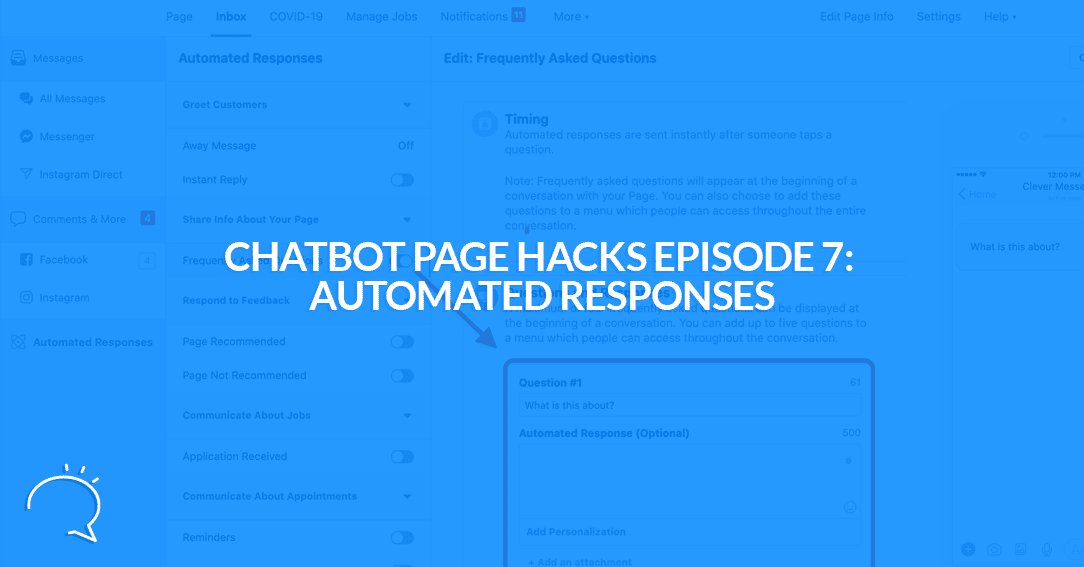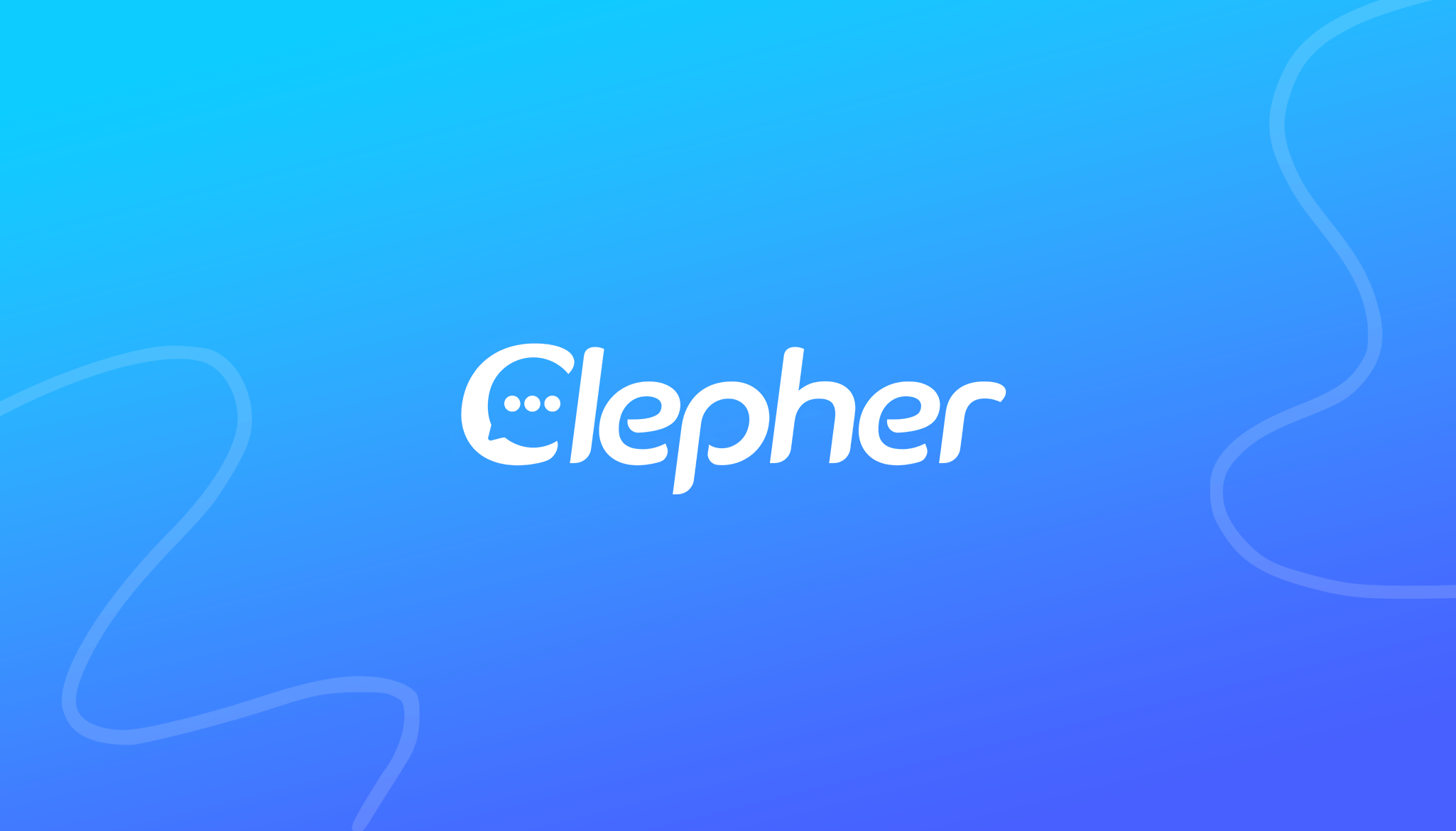Facebook Messenger actually allows you to set up some basic Automated Responses, did you know? No!? Well, you can! Of course, it’s not as advanced as what you can achieve with a tool such as Clepher. But, it has some nice features! There’s one feature, in particular, we’re personally fond of. This the automatic reply you can send after someone has left feedback on your Facebook Page. Yup, you can actually send people who leave a review a message automatically! In episode 7 of Chatbot Page Hacks I’m revealing more about Automated Responses. We also do a deep dive as to why it’s important and why you should consider enabling a response. In this episode of Chatbot Page Hacks, you discover where the limitations are, and tell you how you can overcome them with Clepher.
Chatbot Page Hacks – Episode 7:
Chatbot Page Hacks – Episode 7, Summary:
To summarize, the Automated Responses in FB are cool, fun, and you should definitely consider enabling some of them on your page… IF you don’t get access to Clepher. It allows you to run the bare bones when it comes to chatbots for Messenger. This will give you a taste if you did not fall in love with bots yet… and if you do, know where you heard this first and give “CM” a try, will ya? That said (and this is for Clepher members too), check out the part about the “Review Tab”… Or respond to the Feedback part. This is where you can set up an automatic reply you can send after someone has left feedback on your Facebook Page. Really cool stuff.
The Automated Responses section inside your Facebook Inbox allows you to implement some nice little tweaks. But, savvy as you are, you know Clepher offers so much more. Hint… “CM” even can even build on top of these features! Give Clepher a try, and use automated the pros are doing… the right way.
Watch this video to know how you can optimize your Facebook Page for getting more messages
Following below is a lightly edited transcript of Chatbot Page Hacks – Episode 7:
Stefan van der Vlag: Hey guys, girls, ladies, and gentlemen, this is Stefan speaking to you. Once again this is Chatbot Page Hacks episode number seven . Almost forgot to count. Anyways guys this is episode number 7. And in this episode, we’re going to talk a little bit more about the automated messages function inside your page, your FB page that is. Obviously Clepher a Chatbot creator a marketing suite has all of these bells and whistles that actually allow you to build upon those things I’m about to show you.
Stefan van der Vlag: But if you don’t have a Chatbot builder yet, you can actually do some very, very cool stuff with your Messenger as well, right. So each and every Facebook page has an inbox and you can actually set up automated messages and you do not need additional software for that. It actually allows you to do some stuff on the basics. However, if you want to have a little bit more power, I should say a lot more power. Clepher is the way to go and we actually offer those basic things. Well, basically lemme explain where Clepher comes in and actually takes it over from the Facebook side of things, okay.
Stefan van der Vlag: Yeah, so this is your Facebook page, all you need to do is navigate to the inbox right there. I got it open right here. And then on the inbox on the left, you have this section called automated responses. Now, this opens up this page right here, and it has a couple of things I already opened. So you can actually greet customers, share info about your page, respond to feedback, communicate about jobs, or communicate about appointments. Yes, you can create appointments inside your Messenger if you have your jobs tab open and you actually have applications set up on your Facebook page, you can actually have some cool stuff going on for that as well.
Stefan van der Vlag: You can respond to feedback, very cool. This is something that did not open up the API yet. So this is something I really, really recommend you to set up right here after you watch this demo. You can greet customers and share info about your page. So let’s just go over each and every option right here. So let’s start from the top. You get to greet customers, you can actually set up an away message. This is something I definitely do not propose doing if you have a Chatbot set up.
Stefan van der Vlag: Because a Chatbot is always there. It’s even there when you are asleep. It’s working for you 24/7, so why would you put up an away message if that Chatbot can actually distribute the people having issues to your support agents, and actually answer 80% of those questions they may have, right. So why would you greet customers with an away message? I would definitely put that to work but hey, perhaps you are different. Perhaps you have a different use case, then consider it, you can actually add it. So when away messages are enabled it can actually send an away message and this is the message that it currently gives you.
Stefan van der Vlag: So here it says, “hi Stefan, thanks for your message. We are not here right now but we’ll get back to you soon.” If you can actually edit, you can actually set up an entire schedule. So for instance, let’s say that you have a company, have a business that is open from nine to five. And you are not having any support staff or whatsoever on your Facebook page. You can simply set up an away time, from let’s say five till the next day at nine. And a Chatbot always replies to this message right here. Again, I do not understand why you would do that. A Chatbot can actually answer questions 24/7 and can give those people more information regardless if your business is open or not, right.
Stefan van der Vlag: So, something to consider. I do know that you do need a Chatbot software like Clepher. Yeah, there you go. And yeah, so this is something you need to consider. But again, if you don’t have a Chatbot software, it might be something you would like to use or at least discover. You can actually preview this in Messenger so that you can get an update from your page and see how it actually looks. You can actually enable instant reply so once people reply, or basically talk to your Facebook page they instantly get a reply back. To off right now. Let’s move over to the share info about your page. So we got frequently asked questions it’s pretty cool.
Stefan van der Vlag: If we click on this right here… we can edit and we can actually add more questions. Now, this does not work in conjunction yet with the Facebook Messenger API. They just secretly opened up something called icebreakers. And we are actually doing some research and development. And see if we can actually add this in our app, and make sure that these icebreakers, so lemme just type. So if I do something right here, like a question, the automated response will be this… we’re actually looking for something to see if it’s possible that once people ask, this is basically like a glorified, quick reply right? So there’s a question and people can simply click or tap on that ask button and as well ask the question.
Stefan van der Vlag: You can actually add attachments or buttons on the automatic response. Now we are actually trying to see if we’re able to automate this, we can actually have this already inside Messenger which is pretty cool. But then once they click on that button, we can send them in a specific flow. So that’s something that’s possible where they didn’t officially launch it yet, but we did see it coming up in their API docs. This is something we’re going to take a look at, but yeah. So what you can do with this particular option in the automated responses tab, is that you have probably seen this before when talking with other pages is that once you open up their chats or once it gets automatically opened, you can immediately see like four questions.
Stefan van der Vlag: Perhaps when are your opening hours? What are you selling? What was your best selling item or, et cetera. It doesn’t really matter what those questions are, but they’re usually four frequently asked questions that are right there on the conversation and you can immediately click on that as a visitor as someone that wants to chat and engage in a conversation. Now, this is really cool because this allows you to do an automated response already. Now, if we get things right here over at Clepher, and I believe we’re able to do so, just a little spoiler. You can not only have one automated response but entire flows and really get people going right away into the entire conversation with your Chatbot, right. So that’s pretty neat.
Stefan van der Vlag: Again, if you do not have a Chatbot software working for you. Software like Clepher… Then I strongly suggest that you set up these frequently asked questions. However, if you need more power… Like, for instance, we got something right here which is the greeting text and welcome message default reply. So if people open up the welcome message basically the welcome message is the first thing they actually see after they click the get started button. So let’s just pretend that a person has never heard from Clepher before and they are going to engage with our Chatbot. All they need to do is basically click on get started right there.
Stefan van der Vlag: And this can be on Facebook itself or Messenger.com or on a website widget, right? You click on get started and they are already a subscriber. After they click the link, they will see this welcome message. And the welcome message is something like the greet customers but always is there. It’s always on, it’s always enabled and works and gets people right there into that conversation trying to get more information from them like their email address their phone number so that you can actually follow up with them through other channels as well. Pretty cool stuff. So lemme just continue right here.
Stefan van der Vlag: Again Clepher does allow you to add way more just to your automatic responses, and really gets people by the hands and gets more data from them. And it’s right here on the Facebook side of things. It’s more or less more like an informative Chatbot. It’s where you can set up a couple of responses for each question you can set up one response. However, with Clepher you’re able to do way more. You can set up multiple responses, a segment based on conditions. Let’s say that they answered yes or no that you can actually send them to a different direction inside your Chatbot that they already see a specific question and you don’t want to show that to them again, you can actually do so as well and hide that based on text.
Stefan van der Vlag: There are so many possibilities with software like Clepher right here. So anyway, this is the Chatbot Page Hack series. And I do want to provide a lot of failures not constantly talk about how awesome Clepher is even though it is, right. So lemme just go right here. This is the thing I actually mentioned at the start of this video that you should set up right away after watching this video, why? Again, I do need to be completely transparent. If you have a review tab set up on your Facebook page, it actually has to do with that particular tab so it says to respond to feedback. Now if you got the review tab, you already know what I’m talking about.
Stefan van der Vlag: But usually, all those Facebook pages have a review tab where a person can either recommend the page, the service or not recommend. And you’re allowed to give some stars. A review, or a testimonial if you will… and send that to the Facebook page so that other people are aware of that service and what you actually think of it from a customer perspective. Now what you can do with this particular thing is really, really cool. And this is something we don’t have inside Clepher yet. There’s also no API hooks yet where we can hook in as a service. But do know that if this is possible, and if this is going to be freed up for us, then we’re definitely going to add this in because this is actually huge.
Stefan van der Vlag: Now, what can you do if someone does not recommend your page. You can actually send a message 10 minutes after someone did not recommend your page. And what you can do is try to reconcile with that customer. And see what actually went wrong in providing your service or your product to that customer. For example. See if you can provide a bonus to alleviate some of their pain. See if you can do a do-over. And basically do a little bit more of your best. So that you can actually try and see if you can make that bad review go away, right? So that’s very important.
Stefan van der Vlag: So you can be quick to jump on the gun, so to speak, before a lot of people actually see that bad review, you have a chance to actually rectify it and do a better job so that people leave a good review. Something to think about. Lemme just switch that off right now cause we are using a different system. Respond to feedback page recommended. Now, here’s a cool one. What if people leave positive feedback, does it stop there? No, it should not. Let’s say a person actually likes your page. He gives you five stars and a really good review. Why would you stop there? Because these people are obviously very, very motivated to leave some good positive words about you and your brand.
Stefan van der Vlag: So why not ask for more, right? Why not ask for a video testimonial? send them a link, for example, there’s a video service called VideoAsk where you can send them a link. And they can quickly take out their phone and record a quick little testimonial video for you. Again then you have something on videos saying that your brand is great, and you can actually repurpose that as an ad again, something to think about. Let’s say that you really want to solidify the business you’ve got with them. They just left a good testimonial. Why not send them something of value right thereafter leaving that thing like a free gift, basically making you look more awesome. Why not do so?
Stefan van der Vlag: Do it just like that, send that free gift, and then ask them again for a testimonial that video testimonial. They will be on the moon. I think that would really rock their socks. And I think that’s something you need to consider doing as well. Very, very cool stuff. Yeah, and then we got to communicate jobs. And then we have to communicate about jobs and communicate about appointments. Facebook actually has a manage job section. So if you are going to set up job descriptions and people are going to apply via the job section on Facebook, you can actually send them a message via Messenger that says application received, right.
Stefan van der Vlag: So people apply for the job, you set up this message instead of the entire thing. And you can send some attachments on a button here as well and then basically follow up with them on Messenger and you have a continuous line of communication with them right there on Messenger. Pretty neat stuff. And then they are kept in the know 24/7 as well. Pretty cool. Then you have to communicate about appointments, you actually have an ability to set up appointments inside Messenger as well. Right now… How this actually works, the API stuff is not really cleared out yet on the Facebook developer side of things. Something we’re waiting for to get more documentation on. So that we can see if we can actually manipulate this via a tool called Clepher.
Stefan van der Vlag: However, right now, if you enable this inside your Facebook page. Then if someone actually proposes a date and time, Facebook actually recognizes this from the conversation and tries to create an appointment from that. So you as an admin actually get a specific thing that you need to confirm. That you actually want to send out that appointment proposal. Then the customer or the person you’re actually having a chat with is going to have that specific thing shown on his screen as well. Where he can actually approve or confirm that you’re going to have an appointment. Then you can use these little guys right here, such as reminders, and follow-up messages as well.
Stefan van der Vlag: So reminders are, if the appointment is there, and it’s made… or it’s created I should say that you can set up reminders. And you can do this in sent Clepher as well using the confirmed event of date. So if you have an appointment set up… you can send reminders to remind them that appointment is upcoming, right. So in the case of boosting webinar attendance… let’s say that you have a webinar that’s out three days from now, people subscribed via your Chatbot to that webinar. You can actually send them messages using the confirmed event update each and every day till that webinar actually goes live and people will attend it.
Stefan van der Vlag: So that is done via the Clepher side of things where you use message stacks. Without further ado, you can actually use something similar in the appointments section right here as well. With that said, I don’t think that the appointment system currently developed by Facebook is the way to go. You got way better services that we actually work with, as well like let’s say Calendly or Acuity. These are some third-party tools that actually allow you to schedule appointments way better. And through integrations, Webhooks, or Zapier, you can actually use Clepher and Messenger and those services together as well, which gives you way more power in terms of control of your appointments.
Stefan van der Vlag: And then finally but certainly not least, you have followed up messages. So let’s say that you have a sales call and that appointment was about a sales call. And the person did not really know yet if he had the finances available to actually jump on your service or offer, right. Use those follow-up messages to see if you can have an article. And see if you can actually have another appointment scheduled in. So that you can talk about that specific thing you basically sold to him on your service or product already. And if the issue was only a budget issue, you should definitely follow up and see if you guys can get to a deal after that specific prospect has checked out. Yeah, if differences are there or not, right?
Stefan van der Vlag: Yeah, with that said, I think that’s it about the automated response tab in your inbox. So again, from your main page, from the admin perspective, you do not click on settings, but you click on inbox. Then on inbox, you will first see all your messages. And then you can click on automated responses right here on the left side. And that was up all these things right here. Now, I switch everything to off, I disable each and every option because we got Clepher running on our pages so we don’t have to use the basics right here. We’ve actually run some really cool automation inside Clepher we can actually forward to our subscribers, right.
Stefan van der Vlag: So that’s basically it for this episode number 7 about the automated responses in chat. Lemme know what you think about this video. Did you get some value out of it? Give me a thumbs up, subscribe to our YouTube channel. Make sure that you hit the bell icon as well. So that once we hit or release a new video, you’ll get notified there as well. And yeah, lemme know what you think. Thank you for watching this video. This was Stefan with Clepher. And I’ll see you in the next one. Bye for now.