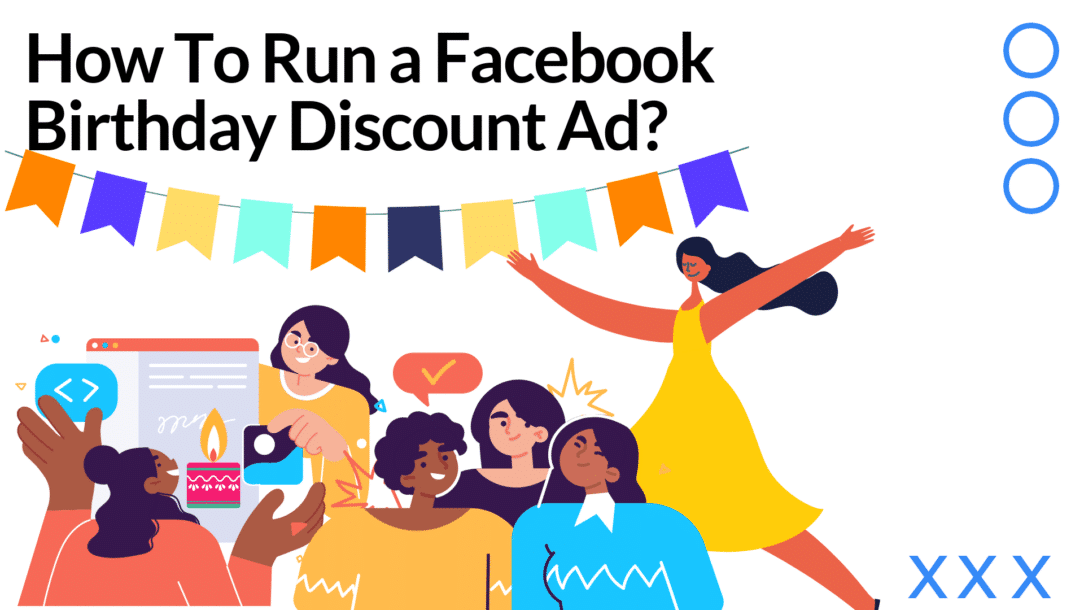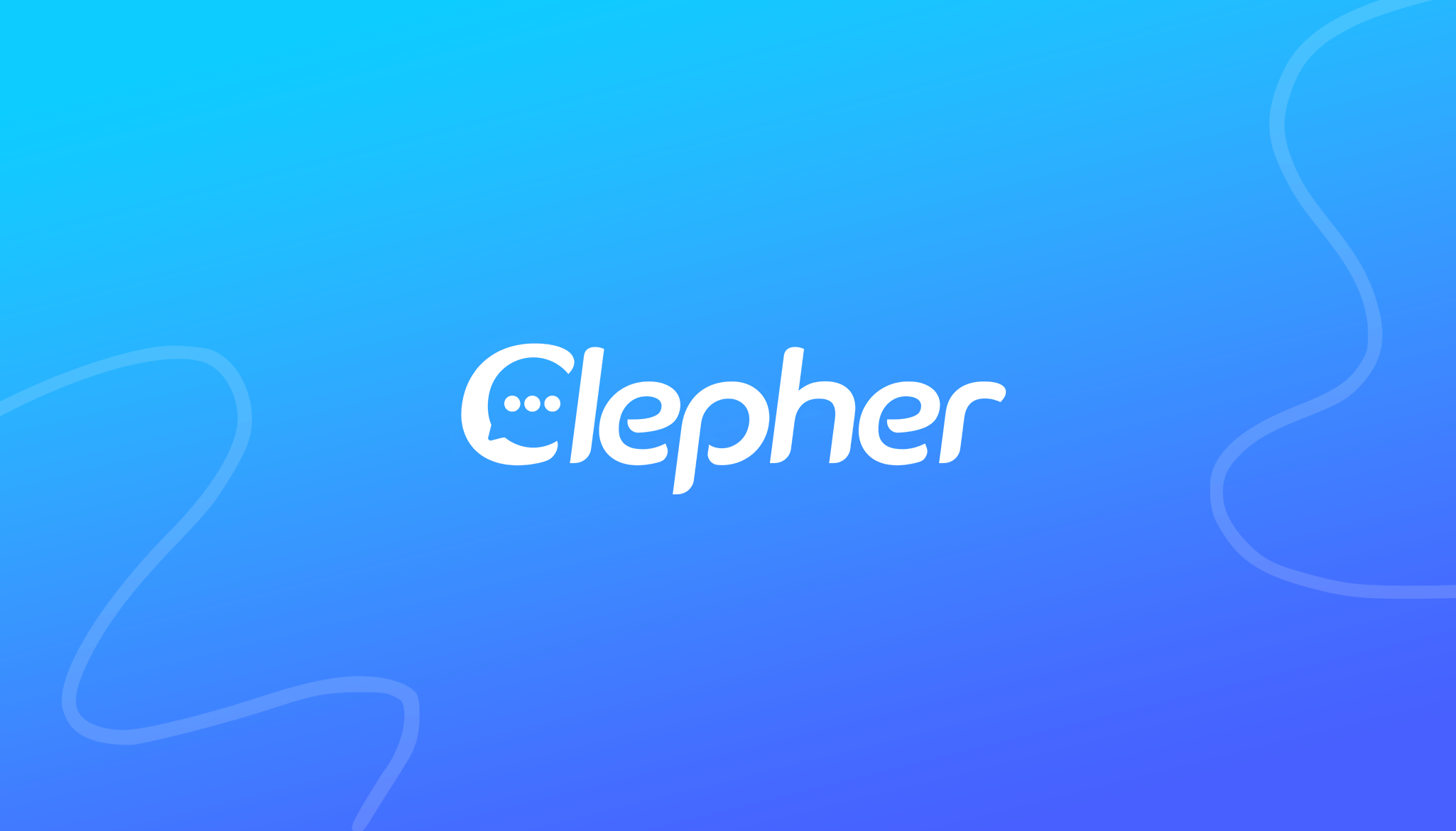Targeted marketing on Facebook has proved to show wonders. It is an effective way of increasing your sales by attracting a specific audience. One of the most popular techniques in this category is the discount campaign for an upcoming birthday. Are you unaware of this? Well, no need to worry! Here’s how to run a Facebook birthday discount ad.
Note: If you are completely new to Facebook ads, read our in-depth guide on creating Facebook ads.
What Is a Facebook Birthday Discount Ad?
A birthday discount ad is an option on Facebook that allows your business to target people who have an upcoming birthday. It is an example of targeted marketing that helps your business generate leads and increase sales. As the name suggests, these ads offer discounts for people with upcoming birthdays. However, depending on your marketing technique, it could also be a gift. This narrow advertisement is a helpful way for your business to grow and reach a wider audience.
birthday target Facebook ads
7 Steps on How to Run a Facebook Birthday Discount Ad
Let’s go through a step-by-step guide to explain how to run a Facebook birthday discount ad. You need to keep in mind the prerequisites. Before we start with the 7 steps on how to run a Facebook Birthday Discount Ad, first, you will need a Facebook business page with admin access. And your business should also set a budget range to run this.
That said, here’s how to do it!
Step 1: Creating a Facebook Birthday Discount Ad and Setting a Goal
First of all, open business.facebook.com., and sign in with your business account. Now, you will be redirected to the Facebook ads manager dashboard. Click Create Ad, which is right with the Create Story button.
click create ad
Next, you will be asked to set a goal. Click Choose a goal and select Get More Website Visitors. Generally, Facebook selects these buttons as default. But if not, you can click them.
set a goal for birthday campaigns
Another thing to know is to turn off your ad blocker if you use one. You can do so by going to your browser’s extensions and disabling the blocker for business.facebook.com. Otherwise, this process may cause errors.
Step 2: Select Your Target Audience for the Facebook Birthday Discount Ad
Now, you have to identify your audience. As the discount says, it is targeted at people with upcoming birthdays. After setting the goal, the page will route you to a new page. Here, scroll down until you see the Audience section.
Checkmark the People you choose through the targeting option and click the edit icon next to Audience details. Scroll down from there, select Browse, and enter the required demographics. For this campaign, we will go for Life Events as we are creating birthday ads.
Click Life Events and check the Upcoming birthday box under the Demographics section.
select upcoming birthday under life events
Next, click the downward arrow next to the Birthday Month. Select the month you want for your campaign and click it.
select specific months from the dropdown menu
Now, it’s time to expand your demographics. To do so, open the Interests section. Choose the option you want for your birthday campaign. For instance, you can select Food and drink, Fitness and Wellness, etc. Similarly, you can go to the Behaviors section and add some options from there to your ads.
When done, click the back arrow icon from the top left corner to proceed further.
Step 3: Define Your Target Audience for the Facebook Birthday Discount Ad
Next, we are going to define our audience. For that, we will need to input additional information after demographics. By specifying your audience’s geographical location, gender, and age, you can efficiently narrow the advertisement.
After you click the back button, you will be redirected to the Edit Audience page. The top section is for gender. Depending on your business, choose Men, Women, or All. Next, move the horizontal bar to adjust the age range.
But it is important to note that you should go for an age range higher than 18 unless your business is targeted to a younger audience. That’s because setting a lesser limit than 18 will restrict other options, like gender and location.
Next, type county names under the Locations tab. However, it is not necessary if your business is not limited to physical.
set custom audiences
Facebook will automatically score your target audience according to your selected settings. It will help you identify whether your ad will attract potential leads.
score for your set custom audiences
Lastly, click Save Audience to move to the next page.
Step 4: Insert Images, Videos, and Web URL for the Facebook Birthday Discount Ad
Compelling visuals will help you gain more people for your target Facebook ads. Your content is known as your assets on the social media platform. How to create images for your ad cover? You can use different tools, like Canva, for this job. Similarly, you can create your video from scratch. There is no need to learn advanced editing for this job. A simple video introducing your campaign and business is enough.
Click Edit options and select Upload New. Brose the file from your device and upload it to the birthday discount ad. Enter your web address in the Website URL box.
upload image for the target ad
Step 5: Add Headline, Button Label, and Description for the Facebook Birthday Discount Ad
The first field you will see under your ad cover is Headline. Enter something short and catchy in this section. Some examples are:
- Birthday Discount Offer
- Special 21st birthday discount
- Birthday Discount Just for You
- Discount For Your Upcoming Birthday
Now, scroll down and enter a description in its designated field. It should not be long but still explains your ad. Make sure to integrate the discount code or coupon in the description. For instance, you can use the following:
“We have the perfect birthday gift just for you. Use the code BD10 for a 10% discount on your online order to celebrate your day!”
The button label field is present below the Headline. It is also vital to attract and engage people with your ad campaign. Click the button label to choose an option from the drop-down menu, like Apply Now, Book Now, Learn More, etc.
set the button label the target ad
Step 6: Schedule Your Facebook Birthday Discount Ad
Now, we are nearing the end of launching your ad. One of the most integral factors is the campaign duration. After filling in the basic information, scroll down to the Schedule and Duration section.
Click the Start Date field to pick from the calendar. You can choose to run the ad continuously or for a specific duration. If you choose the latter option, you will have to pick an end date. Checkmark the appropriate option and scroll down to move forward.
select the start and end date
Step 7: Select Budget and Launch the Facebook Birthday Discount Ad
Lastly, you are required to set the budget for your ad campaign. Deciding the amount before creating your ad is recommended as it is more convenient.
According to Facebook’s guidelines, “your charges will average out over a calendar week (Sunday to Saturday). That means for every week ending Saturday at midnight, you won’t spend more than 7 times your daily budget.”
The good part about Facebook’s budgeting is that it helps businesses. It will spend a larger chunk on some days and lesser on the other days of the week.
However, setting a range can be more feasible for some businesses. In that case, go to the Account Spending Limit section. Click the three dots next to it and click Change to enter a custom amount.
set the daily budget
Are you wondering what the budget should be for your ad campaign? You can decide by considering several factors, like sales, the number of ad clicks required, and your goal.
Once you decide on your budget, it’s time to put the ad into action. Go to the Placements section of your campaign and choose whether you want your ads on Instagram and Messenger. If so, checkmark their boxes and click Promote Now to launch the ad.
launch the ad post
What Else Should You Know About Running A Facebook Birthday Discount Ad?
Meta Pixel
A very important feature to consider is Meta Pixel. It is present under the Placements section on your ad campaign page. What does it mean? It is a code snippet connecting your web URL with your business account.
Promote Now or Schedule
Facebook allows you to schedule an ad if you plan to launch it later. To do so, click the arrow next to Promote Now and schedule your campaign. This option can come in handy if you want to launch the ad in a specific month.
There are 3 main ways to design your birthday ads on Facebook. You can target people with upcoming birthdays, target users with birthdays in a specific month or season, or reach people of a particular age.
Payment Methods
Finally, you can also add different payment methods. Click the downward arrow next to its title to select the desired option for your birthday discount ad.
payment method and meta pixel settings
Conclusion
And that brings us to the end of this guide on how to run a Facebook birthday discount ad. It is a helpful way to expose your business to a broader audience. And at the same time, you are targeting specific people for an upcoming birthday. The best part is that it is a simple process you can use now and then to improve your business credibility and increase revenue.
Improve Your Facebook Page Engagement with Clepher!
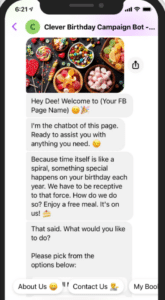
After getting more customers to your Facebook page via a birthday campaign, managing them is equally important. You will need to answer their queries and be available 24/7, and that is where Clepher comes in!
With an AI chatbot for Facebook Messenger, you can now provide great customer service without constantly monitoring your page. Clepher does the tedious task of responding to customer queries and can even qualify leads for you!
We have hundreds of templates that you can use for your multiple campaigns. Since we are talking about running Facebook ads for Birthdays, here is one personalized template you can use. Try Clepher today and start engaging with your customers on a whole new level. Experience the power of AI chatbot technology and see how quickly your business grows!
Related Posts